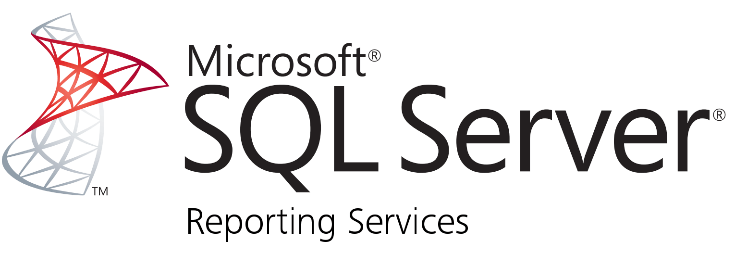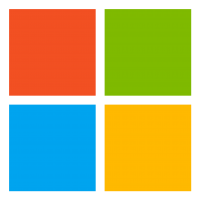PowerShell Download script ideas
These are just PowerShell Scripted ideas playing around with to understand the scripting process.
Server Status Report
Server Status Report from PowerShell to HTML for CPU, Memory, IP Address, and Hard Drive information. # Define the input file containing server names (one per line) $ServerListFile = “D:\Lists\Servers.txt” # Text file containing server names (one per line) # Define the output HTML file $OutputHtmlFile = “C:\Logs\ServerStatusReporttbl.html” # Path to save the HTML report…
Read more
Powershell form close form after 30 minutes if no activity exists
To close a PowerShell form after 30 minutes of inactivity, you can use a timer to track user activity and close the form if no interaction occurs within the specified time. Below is an example script using Windows Forms: # Load Windows Forms assembly Add-Type -AssemblyName System.Windows.Forms # Create the form $form = New-Object System.Windows.Forms.Form…
Read more
BTT
New design for form tool, I call the Bat Tech Tool using PowerShell. File Zip Content
Step-by-Step: Automate SQL Report in MECM
⚙️ Step-by-Step: Automate SQL Report in MECM Automating a SQL report in Microsoft Endpoint Configuration Manager (MECM) involves creating a custom report in the Reporting Services Point (SSRS) and scheduling it for delivery. Here’s a step-by-step guide to help you automate your report: 1. 🧱 Create the Report in SSRS You’ll use SQL Server Report…
Read more
Automating a SQL Report in MECM
🚀 Automating a SQL Report in MECM Automating a SQL report in Microsoft Endpoint Configuration Manager (MECM) means setting it up to run on a schedule and deliver results—typically via email or file share—using SQL Server Reporting Services (SSRS). Here’s how to do it from start to finish: 🛠️ Step 1: Create the Report in…
Read more
Microsoft TechNet Gallery Archive
Looking for the old TechNet Gallery and found that Microsoft had archived site information. Microsoft Archive from GitHub Another way to get to the old TechNet Gallery. Wayback
SSRS Prerequisites for MECM Reporting
🧰 SSRS Prerequisites for MECM Reporting 🖥️ 1. SQL Server with SSRS Installed SSRS must be installed on the same server as SQL Server or a dedicated reporting server. You’ll need a compatible version of SQL Server (e.g., SQL Server 2019 or 2022). During installation, choose “Install and Configure” to set up the Report Server…
Read more
SQL – To track percentage completion of OS upgrades
To track percentage completion of OS upgrades from Windows 10 22H2 to Windows 11 24H2 in SCCM SELECT COUNT(*) AS TotalDevices, SUM(CASE WHEN os.Caption0 LIKE ‘%Windows 11%’ AND os.BuildNumber0 >= 26100 THEN 1 ELSE 0 END) AS UpgradedDevices, CAST(SUM(CASE WHEN os.Caption0 LIKE ‘%Windows 11%’ AND os.BuildNumber0 >= 26100 THEN 1 ELSE 0 END) * 100.0…
Read more
RDP by selecting list of systems
I was looking for a way to select from a list of systems to RDP into and came up with a combo box inside of a form. Simple form display Add-Type -AssemblyName System.Windows.Forms # Create the form $form = New-Object System.Windows.Forms.Form $form.Text = “RDP Connection” $form.Size = New-Object…
Read more