Automating a SQL Report in MECM
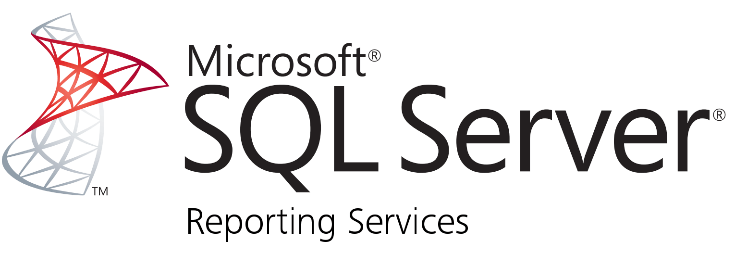
🚀 Automating a SQL Report in MECM
Automating a SQL report in Microsoft Endpoint Configuration Manager (MECM) means setting it up to run on a schedule and deliver results—typically via email or file share—using SQL Server Reporting Services (SSRS). Here’s how to do it from start to finish:
🛠️ Step 1: Create the Report in SSRS
You’ll need to use SQL Server Report Builder or Visual Studio to design the report.
- Open Report Builder (you can launch it from the MECM console or directly).
- Choose New Report > Table or Matrix Wizard.
- Connect to your MECM database (usually named
CM_<SiteCode>). - Paste your SQL query (e.g., the Windows 11 24H2 report).
- Design the layout—group by collection, sort by computer name.
- Save the report to a folder in SSRS (e.g.,
Custom Reports).
📦 Step 2: Add the Report to MECM Console
- In the MECM console, go to Monitoring > Reporting > Reports.
- Right-click and choose New > Report.
- Point to the SSRS report you created.
- Give it a name and description.
⏰ Step 3: Schedule the Report via SSRS Subscriptions
- Open SSRS Report Manager (typically at
http://<ReportServer>/Reports). - Navigate to your report.
- Click Manage > Subscriptions.
- Choose New Subscription:
- Delivery method: Email or file share.
- Schedule: Daily, weekly, or custom.
- Format: PDF, Excel, CSV, etc.
- Recipients: Add email addresses (requires SMTP setup).
📨 If email delivery isn’t working, check SSRS configuration for SMTP settings in
ReportingServicesConfig.
🔐 Step 4: Set Permissions
Make sure:
- The MECM service account has access to the report.
- Users receiving the report have read permissions on the SSRS folder.
🧭 Optional: Use PowerShell for Advanced Automation
If you want to go beyond SSRS, you can use PowerShell to:
- Query the MECM database.
- Export results to CSV or Excel.
- Email the file using
Send-MailMessage.